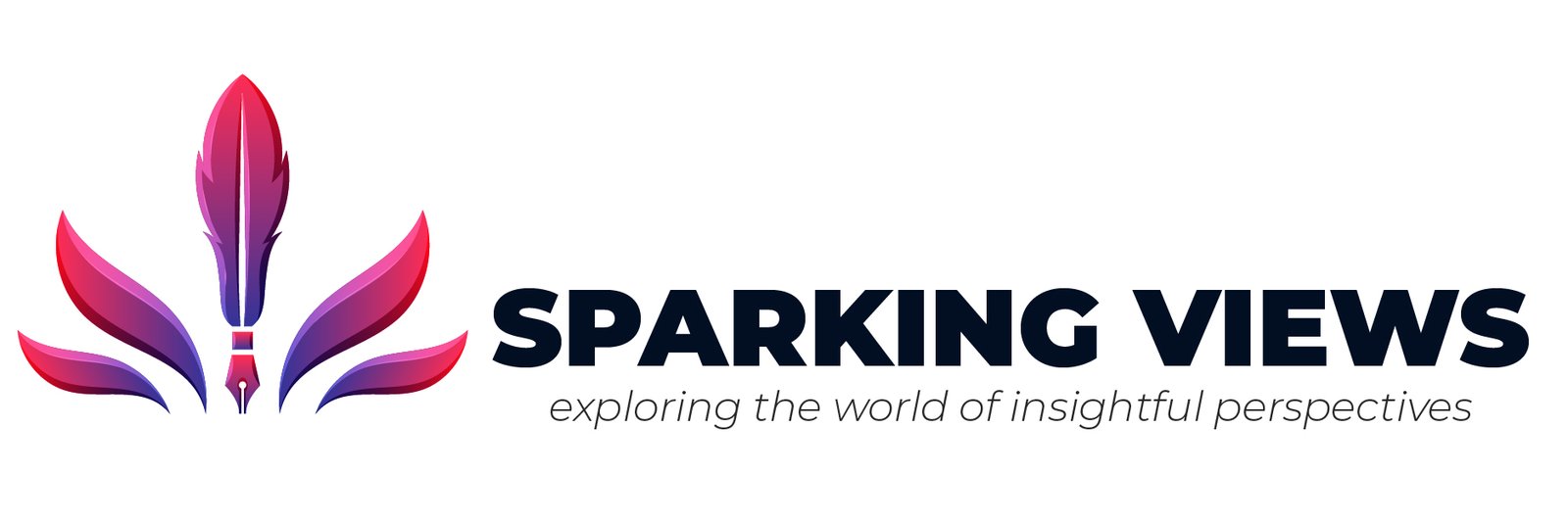How to Repair Broken Gameplay Videos Like a Pro?
In this digital world, we all love playing online games. There are many ways by which we can stream or record our games while playing. If you are a pro gamer and love capturing epic wins, speed runs, or hilarious fails, etc., you must have encountered issues when these gameplay videos stop playing unexpectedly. Instances when your important gameplay footage gets corrupted or becomes unplayable are really distressing, but don’t lose hope.
Fortunately, with the right repairing approach and workaround, you can repair your unplayable videos like a Pro. This guide will walk you through different methods on how to repair broken gameplay videos like a Pro so you can restore your videos to their original glory.
Common Reasons for Broken/Unplayable Gameplay Videos
When your gameplay video is not playing as expected, it is important to understand the exact reasons behind it. Some common causes for the same are as follows:
Unexpected Crashes/Freezes
There may be times when your device crashes, freezes, or unexpectedly shuts down during a recording. In these situations, the video will not play in any player and may give you errors such as “File format unrecognized,” or “Cannot play this file.”
Corrupted File Header or Metadata
The header in the video contains technical information that tells the player how to read the file. If this file header is corrupt, then potential outcomes include your videos will not play at all, or the video player will crash often.
Wrong or Unsupported Codec
The video player you are using to play videos of gameplay may lack the necessary decoder (codec), which leads to audio-video sync problems.
Improper Recording Settings
If you recorded gameplay videos using too high of a resolution or frame rate setting, you may have a problem playing them on a particular player or device.
Virus or Malware Infection
Malicious programs (viruses or malware) have the potential to corrupt or overwrite media files. To protect yourself from such instances, simply install a trustworthy antivirus software on your device. Basic lock_icon Autopilot auto-help Balance General
How do I Fix Broken Gameplay Videos?
If your gameplay video won’t open or only plays partially, it may be corrupted. Irrespective of the above causes for video errors, here are some quick fixes that you can try to make your videos playable again!
Method 01: Try Playing Videos in Different Media Players
As mentioned above, the problem sometimes lies with the video player itself, which might prevent you from accessing gameplay videos. If your video appears unplayable due to the player’s incompatibility, try using:
- VLC Media Player: Windows’ built-in VLC player not only allows you to play video files, but also fixes minor corruption issues on videos in multiple ways.
- PotPlayer or KMPlayer: These media players can play partially corrupted files better than default players.
Method 02: Repair Corrupt Gameplay Videos Using VLC Player
As mentioned above, VLC is a multi-purpose media player that offers several ways to repair corrupt or damaged gameplay video files. If your video file is exhibiting symptoms such as pixelation or audio missing from playback, you can use VLC’s built-in repair tools. All you need to do is:
- Launch VLC media player on your device.
- Go to Tools > Preferences.
- Now, navigate to the “Input/Codecs” tab and click on “Damaged or incomplete AVI file.”
- Select Always Fix and wait till the process completes.
Once done, reopen the video to check if it is playing normally. If not, you may need a third-party video repair software to fix it.
Method 03: Use Third-Party Video Repair Software
When VLC fails, third-party video repair software such as Stellar Repair for Video, Wondershare Repairit, Remo Repair MOV/AVI, etc., can help you. These tools are designed to repair your corrupt videos by fixing errors, data reconstruction, metadata correction, frame recovery, codec analysis, etc. Whether your gameplay videos are corrupted due to recording software glitches, improperly configured device settings, or any other reason, these tools are very helpful.
Among several video repair tools, the Stellar Repair for Video software is known for its amazing and standalone features, which include:
- It can repair multiple videos simultaneously (of the same or different formats).
- The software offers an “Advanced Repair” option, which can fix severely corrupt videos easily using a ‘Sample File’.
- It allows you to preview the repaired files before saving them on your device.
Here’s how you can repair broken gameplay videos like a pro using the Stellar Repair for Video tool:
Step 1: Firstly, download and install the Stellar Repair for Video software on your Windows PC. Launch the software and from the homepage, click the Add Videos button to upload the corrupt video file(s) you need to repair.
Step 2: Now, click the Repair button and wait till the repairing process completes.
Step 3: Once done, preview the repaired video files and click the Save Repaired Files button to save them at a safe location on your device.
Additional Tips to Prevent Gameplay Video Issues in the Future
Repairing broken gameplay videos using the aforementioned methods is quite simple but time-consuming. To avoid video corruption in the first place, here are some preventative steps you can take:
- Always record your videos with reliable tools, such as OBS Studio or NVIDIA ShadowPlay.
- Use reliable plugins and test effects before editing your videos for long timelines.
- Create multiple backups of your important gameplay videos on the cloud or an external drive.
Final Thoughts
If your gameplay video is stuck or you are unable to play it, don’t lose hope. Simply go with the aforementioned fixes one-by-one to make your recordings playable again. Start by performing some basic checks, such as changing the video player, updating the relevant drivers, or using VLC media player to fix video-related issues. However, if these fixes fail, try third-party video repair tools such as Stellar Repair for Video to fix the issue. So the next time your footage doesn’t behave, don’t delete it in frustration—repair it like a pro.